Let's now proceed with the installation. We are considering Dell server which meets all pre-rquisits, hardware requirements etc. and we are installing from a DVD. To know more about hardware requirements please visit below link: http://kb.vmware.com/kb/1022101
Installation


First thing is to configure root password. It is important to configure root password to be able to login to vSphere client.
-Configure IP Address, Subnet mask, Gateway
-Configure DNS servers.
Once above configuration is done, press F2 to exit the DCUI and F12 to reboot your host. Make sure you add a host record to your DNS server for this ESXi host. Now you are ready to create virtual machines on your ESXi 4.1 host. Open browser on any machine in the same subnet in which you have your host. Type the host name or IP address of your ESXi 4.1 host and you will be presented with below screen:
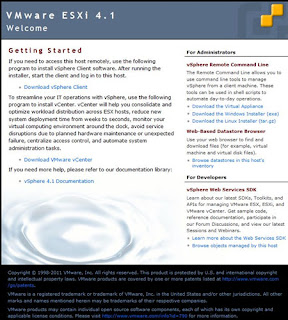
Click Download vSphere Client, once download completes continue with the istallation. Once installation is complete launch vSphere client from Start > All programmes >> enter the IP address or Host Name of your ESXi 4.1 host >> user name - root and password.
You are now in virtualisation world, explore all settings and my next post will be about creating virtual machines.